Step Five • Choose passwords & users
9. Completing base system installation
9a. Passwords and users
Wait patiently while your PC does some work.

At a certain point you'll be asked for a password:

During the installation of your web server you will be prompted for a password several times. If you install the system at home for experimental purposes, security will probably not be an issue. In that case you may use the same password for everything. If you use different passwords, be sure to make notes.
Type your password and write it down! Hit Enter.

Repeat your root password. Hit Enter.

Type your own or any name for the first user and write it down! Hit Enter.
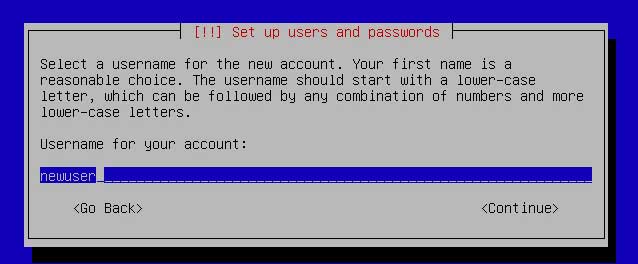
The username for New User may be hounddog or strawcats or whatever, but make sure you remember it.
Type a username and hit Enter.
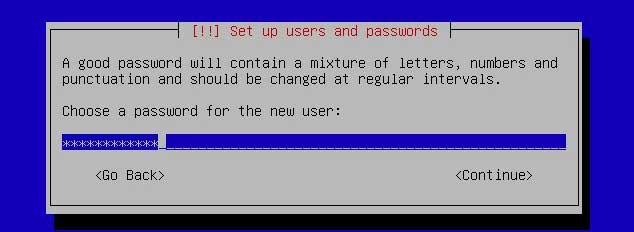
Type a password for the new user, write it down and hit Enter.
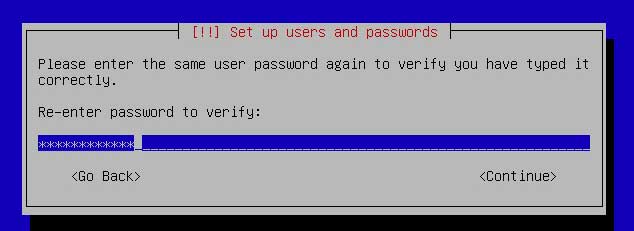
Repeat the password and hit Enter.
9b. Get packages
Now you must tell the installer where to get data:

Choose a location close to your own and hit Enter.

Select any mirror and hit Enter. You'll be asked if you need a HTTP Proxy:

No proxy, so don't type anything. Just hit Enter. Now your PC will do some work.
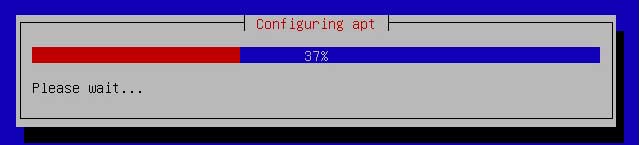
Wait patiently until you're invited to take part in a survey:

<No> is already selected, and no indeed: let’s not take part in a survey. Hit Enter.
9c. Choose software
You'll see a screen inviting you to choose software. An asterisk * means certain software is selected. Web servers should run headless, without desktop environment.
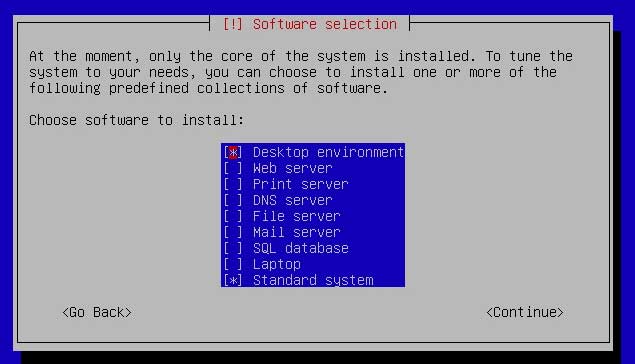
Deselect the option Desktop environment by hitting the spacebar. The asterisk * will disappear:

Only leave the * for Standard system selected and hit the Tab key to go to <Continue>:

Hit Enter. Your PC will go back to work and install the chosen software:

9d. Install boot loader
The last item to be installed is the boot loader, a guy named GRUB:

The question is: do we want GRUB to be installed?

Yes, we do. With <Yes> selected, hit Enter.
We’re almost there:
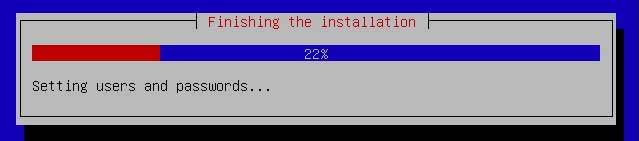
Now when you see this screen:
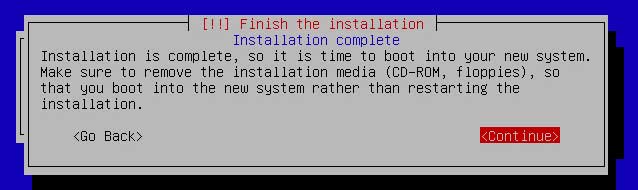
... first remove the CD from the drive and after that, with <Continue> selected, hit Enter.
The base system has been installed. Time to move on to the next page.



